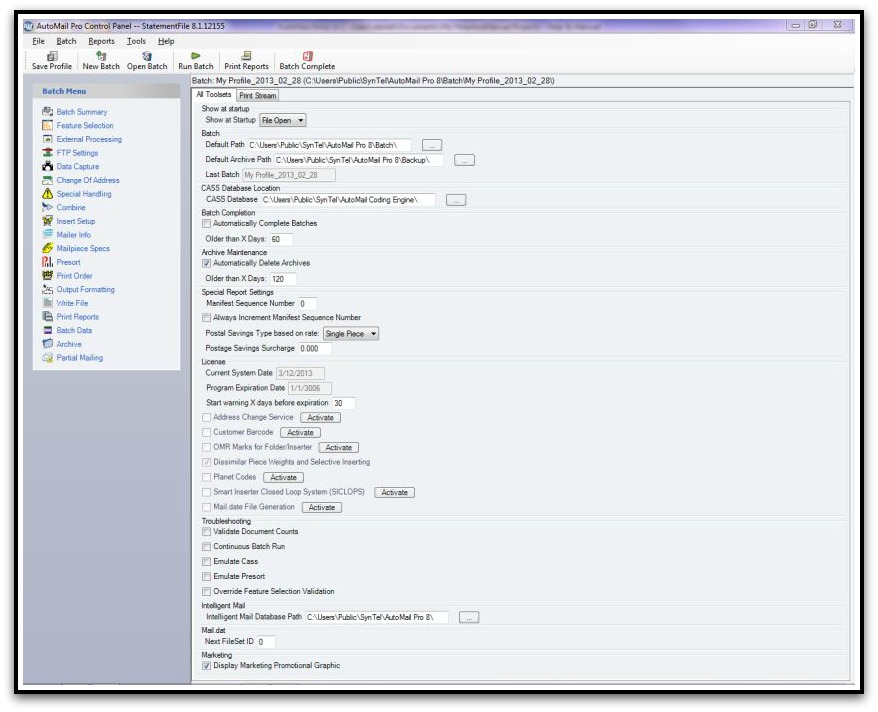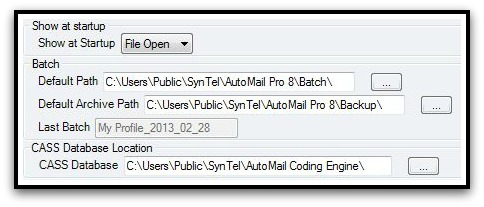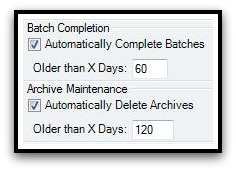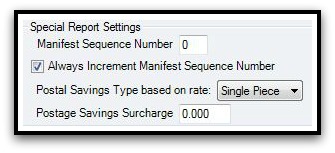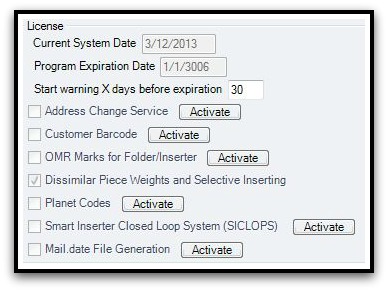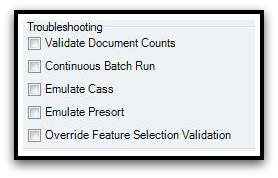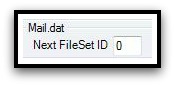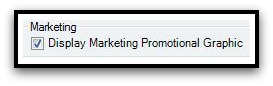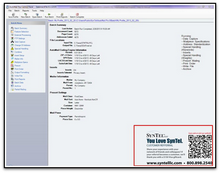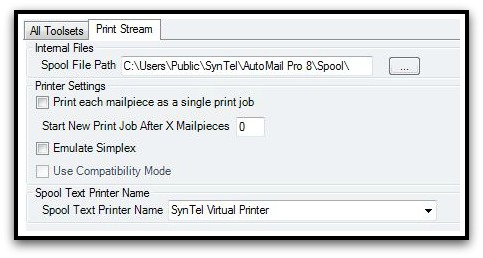Program Settings
**PASSWORD PROTECTED AREA**
Most of the AutoMail® application's default settings (installation path, archival retention, special licensing, etc.) is retained within Tools > Program Settings. We've broken this help topic into sections, or groups, as they most closely relate to one another. Click Details, below, for an explanation of each section.
Batch Completion refers to the number of days to retain a "Recent Pending" and / or an "Existing Batch". Automatically Complete Batches Older than X Days: indicates the number of days to retain any / all Batches before the Batch is purged, leaving only the Archived version.
Archive Maintenance refers to the number of days to retain Archived Batches. That is, Batches which have exceeded the value indicated as Older than X Days:. Automatically Complete Batches Older than X Days: indicates the number of days to retain remaining Archived Batches. Once an Archived Batch reaches the value given or entered the Batch is permanently purged from the system.
Tools utilized by AutoMail Technical Services & Support for various types of troubleshooting.
Sets the default path to the file IMData.mdb, which contains records pertinent to Intelligent Mail® sequence numbers and tracking.
FileSet ID incrementation value for Mail.dat file upload
...as shown on Batch Summary screen. |
Q: What is "PrintStream"? A: AutoMail® "PrintStream" is one of the three ToolSets which AutoMail® employs. The PrintStream ToolSet allows the application to process (a)Windows Print Spool files, (b)PDF files, (c)text data files, (d)PostScript, and (e)PCL formatted data files. Most typically, the PrintStream methodology is used when a more standardized pre-formatted ascii-text file cannot be made available, or cannot be made available in a consistent format.
This section simply defines the various settings, and their purposes, contained with Program Settings, as they specifically relate to the PrintStream ToolSet.
Internal Files Spool File Path = indicates the default folder where AutoMail® will obtain Windows Print Spool files; assuming this particular PrintStream methodology is used. Printer Settings Print each mailpiece as a single print job dictates whether each mailpiece is created (output) as its own individual print job (checked), or the total Batch is the output print job (un-checked). Start New Print Job After X Mailpieces is a means to avoid over-sizing the output print job. This allows a portion of the overall Batch to be released to the printer while AutoMail® begins generating the next portion of the print job. Emulate Simplex - Enabling this option forces all pages to print as duplex, with blank backs inserted onto pages marked as simplex by AutoMail. Certain printers will not switch from simplex to duplex or duplex to simplex mid-job. Enabling ‘Emulate Simplex’ will allow these types of printers to print a multiplex job. Print each paper type as a separate print job - Forces each paper type to be sent as a single Windows print job (e.g. Statement Pages are created as one print job and Image Pages are created as a second print job). This can help alleviate problems with certain printers or printer drivers that have trouble switching trays or plex mid-job. Spool Text Printer Name specifies the named Windows virtual printer established for capturing Windows Print Spool files. This must match the literal name (Windows printer name) with which you created the printer. The standard is always 'AutoMail Virtual Printer'.
|
Figure 1 - How to open the 'Program Settings' interface
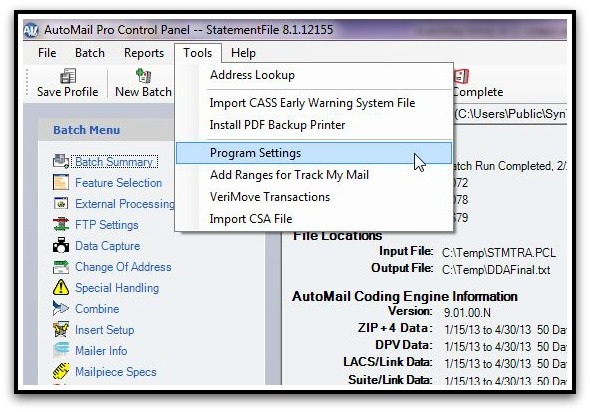
Figure 2 - Overview of 'Program Settings' interface.