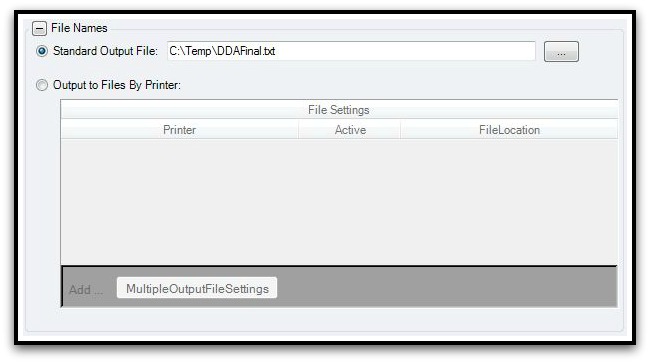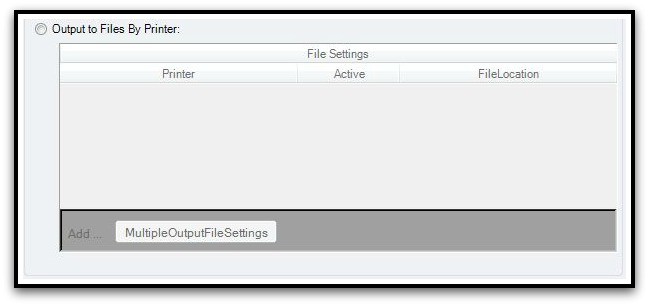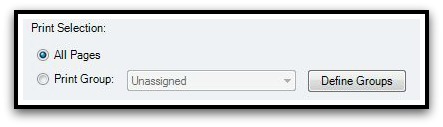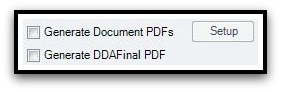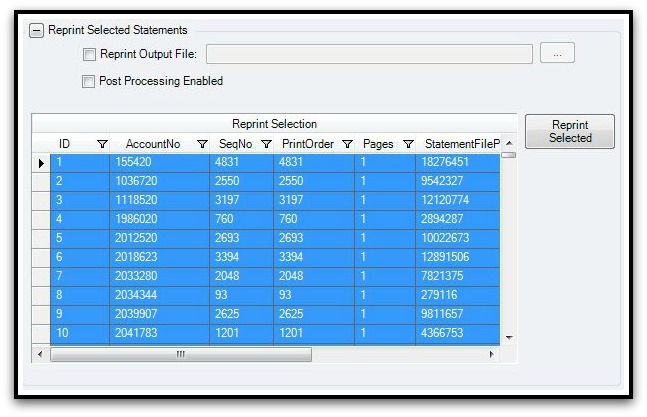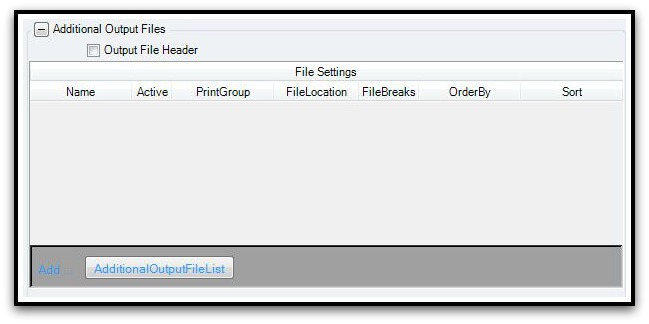Write File
Producing output, whether file-based or print, is the ultimate goal of AutoMail®. The Write File screen is where this is accomplished*. Click on Details, below, for an explanation of each function on this screen. |
A very common configuration for AutoMail® is to import and process a formatted file and then return a presorted / processed file to a third-party vendor. In such scenarios the output folder location and filename is indicated in Standard Output File.
If generating output files to be designated to specific printers the Output to Files By Printer function is used. Simply designate the UNC printer path (\\MyPrintServer\MyPrinter\), flag as Active, and indicate the output FileLocation.
Used when AutoMail® combines multiple files in a master / reformat configuration, Write Output File, along with Print Output Format, is used to generate formatted output. Not to be confused with a 'PrintStream' methodology.
Print Selection allows the configuring of "Print Groups". This allows you to pre-designate particular types of mailpieces you may wish to print as a group.
Generate Document PDFs allows designating PDF output creation based on an AutoMail® assigned field name. You may also set the PDF output path Generate DDAFinal PDF is intended more for support usage. Simply generates a PDF version of the standard output from AutoMail®.
When generating print output directly from AutoMail® there are often needs to re-print. The Reprint Selected Statements function allows for selective reprinting of Batch documents / mailpieces. Ordered, by default, by Print ID. Can be sorted, using column-headings, by AccountNo, SeqNo, etc. Simply select a single, range, or noncontiguous range of items, then click Reprint Selected.
For various reasons more than one output file is needed. Additional Output Files allows for the creation of additional output files created.
Process Verification is used to provide machine informational files formatted for services such as Pitney Bowes SureTrac, Pitney Bowes MRDF, Neopost process verification, etc., Contact AutoMail Technical Support Services if you have such need.
|
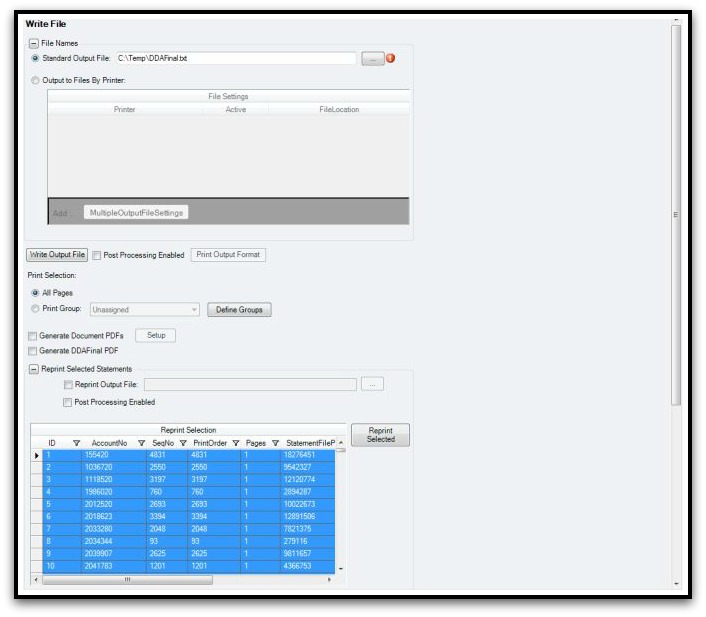
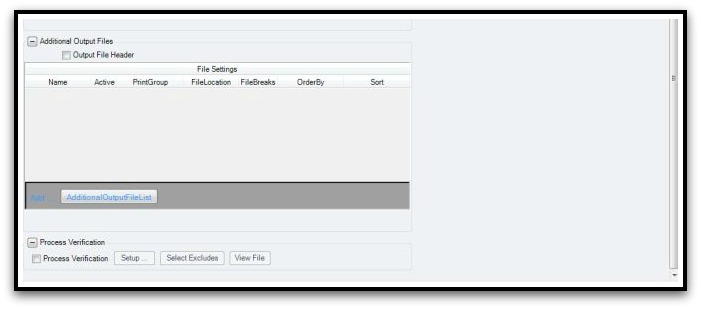
*for 'PrintStream' configurations the Print Manager screen is utilized, as AutoMail® will always print.