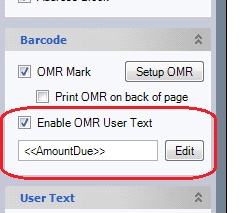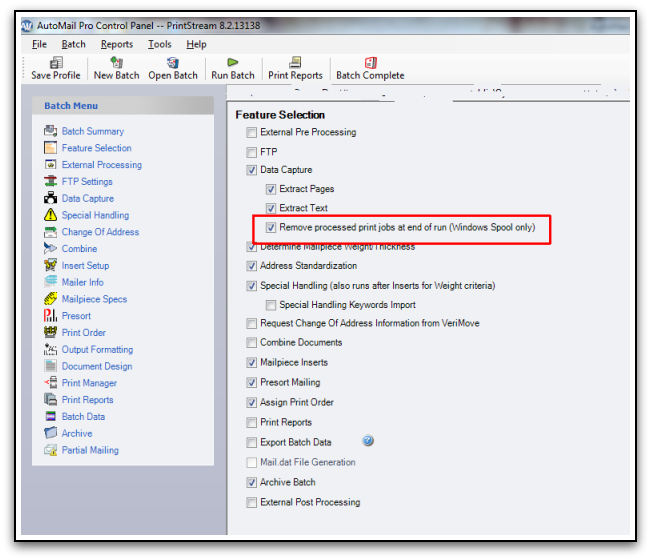There are a few scenarios which could cause an inability print AutoMail® reports, or receiving an error when attempting to.
| 1. | Empty Batch - one of the most common support calls we receive is that a user is attempting to print reports but receives a message indicating NO DATA. Most often, this is simply due to "creating a new Batch" within AutoMail® instead of re-opening the true Batch that was processed. The ONLY time to 'Create a New Batch' is when you need to process a file(s) you haven't yet processed. Use Open Batch to re-open an existing Batch. |
| 2. | Less than 500 CASS-coded mailpieces - AutoMail® will not generate the standard Postage Statement and Floating Batch Manifest reports for mailings of which the total addresses certified by the AutoMail® Coding Engine is less than 200 pieces. |
| 3. | Clicked 'Run Batch' twice - This was once a very common support call. In fact, we removed the "Run Batch" button from the Batch Summary screen, as it was a little too easy for users to think they were on the 'Print Reports' screen and inadvertently click the Run Batch button. Conclusively, the ONLY function to actually "run" AutoMail® is located in the Quick Access Menu (top menu). |
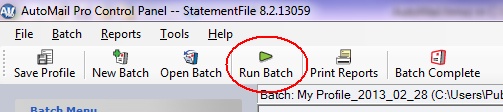
|
Two things can cause this.
| 1. | Check the Feature Selection menu. Ensure 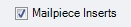 is enabled. If enabled, the Batch Summary screen will demonstrate this as is enabled. If enabled, the Batch Summary screen will demonstrate this as |
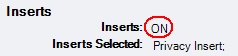 . .
| 2. | Be sure the Insert is "checked", in the Insert Setup menu, and that the proper weight, thickness, and fold is applied.  |
|
 How do I add custom text to 2D or 3D barcodes w/PrintStream?
How do I add custom text to 2D or 3D barcodes w/PrintStream?
Embed custom text in a barcode (2d or 3 of 9).
(Everett Bell 03/21/2013)
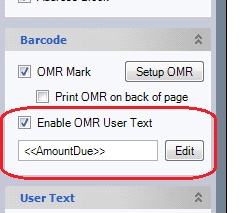
This is setup like other custom user text, with the difference being the output goes to User String 2 in the barcode instead of printed on the page. You can use any combination of dynamic and static text.
USES:
A common use for this would be to include the account # and amount due on a remittance stub data matrix barcode.
BUILDS:
This is in build 8.2.13046 and higher.
|
|
"Typically" there is no valid reason to NOT enable the function mentioned. AutoMail® “creates” EMF graphic files once it has extracted the Windows-built spool files. So… two scenarios as to how this is useful, or not useful no matter what…..
| a. | Let’s say you need to re-run a Batch because you forgot to enable an insert/stuffer, or maybe weights were discovered to be wrong, etc. etc. Well, if that is the case ….then you can just use the EMF files already within the Batch folder; what AutoMail extracted in the first place. If one needed to re-run due to this scenario ….there is a function, in Feature Selection, which you would un-check in order to re-run using the existing / extracted EMF files. You would un-check the function “Extract Pages” (See Example 2 below), as shown below. |
| b. | Or.... let’s say that there were something “wrong” with the spool files imported. Well, you’re going to have to re-generate those spool files anyway. |
Conclusively, that makes it perfectly logical to “enable” the function to “Remove processed print jobs at end of run (Windows Spool only)” (See Example 1 below).
Example 1
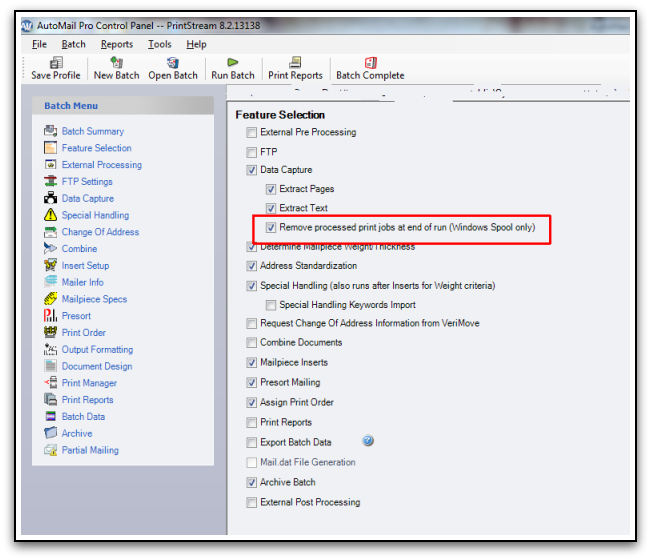
Example 2

|
![]() How do I add custom text to 2D or 3D barcodes w/PrintStream?
How do I add custom text to 2D or 3D barcodes w/PrintStream?
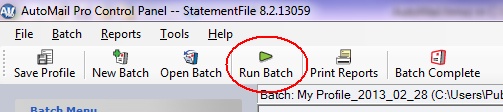
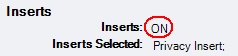 .
.