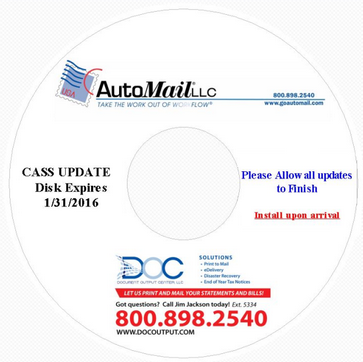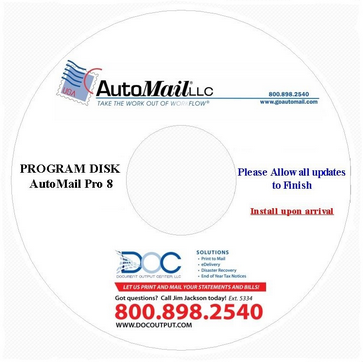It is recommended to install AutoMail® on at least one additional machine, other than a main production system. This provides a contingency in case of failure of a primary machine. Once initial installation of AutoMail® is completed by a AutoMail technician, installing the software on a secondary computer is very simple.
 Needed Items
Needed Items
| • | The latest AutoMail® installation CD |
| • | The latest CASS Database DVD |
| • | A copy of the 'PSInputs.mdb' configuration database from an existing AutoMail® computer. This file can typically be found in the following directory structures, depending on OS version |
| o | C:\Users\Public\AutoMail\AutoMail Pro 8\ (Windows 7 and newer) |
| • | A copy of the 'IMData.mdb' database from an existing AutoMail® computer. This file can typically be found in the following directory structures, depending on OS version |
| o | C:\Users\Public\AutoMail\AutoMail Pro 8\ (Windows 7 and newer) |
| • | Administrative rights on the new computer to add/remove programs |
|
 With these items AutoMail® can be installed by following these steps:
With these items AutoMail® can be installed by following these steps:
With these items, AutoMail® can be installed by following these steps:
| • | Install the CASS Database DVD |
| • | Install the AutoMail® CD |
| • | Copy the 'PSInputs.mdb' database from your existing AutoMail® computer to the new computer |
| • | Copy the 'IMData.mdb' database from your existing AutoMail® computer to the new computer |
|
Need Help? Should you require any assistance during this process, please e-mail our technical support department.
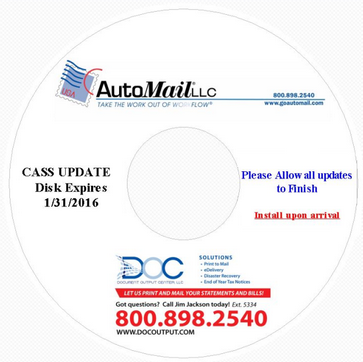
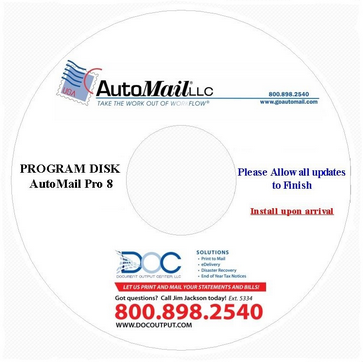
![]() With these items AutoMail® can be installed by following these steps:
With these items AutoMail® can be installed by following these steps: