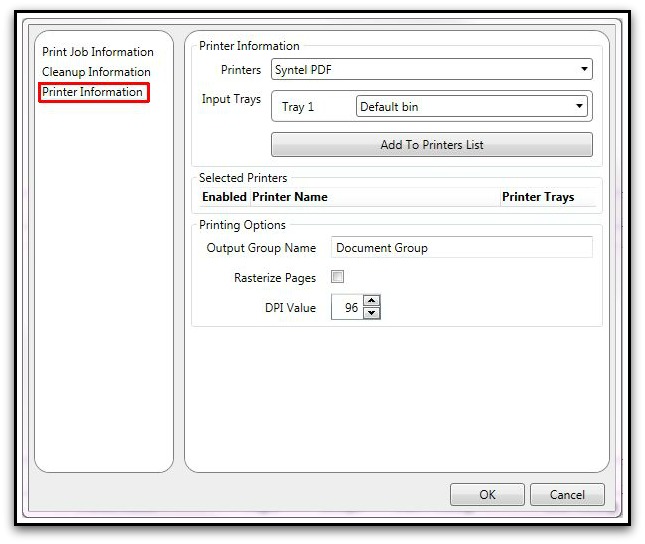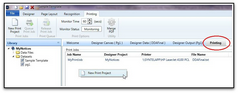PDFs
AutoDocs™ generates PDF output files for the purpose of archival / storage of documents.
To configure....
| 1. | Within the Printing menu right-click and create a New Print Project. |
click for larger image
| 2. | Specify all / any desired Print Job Information. |
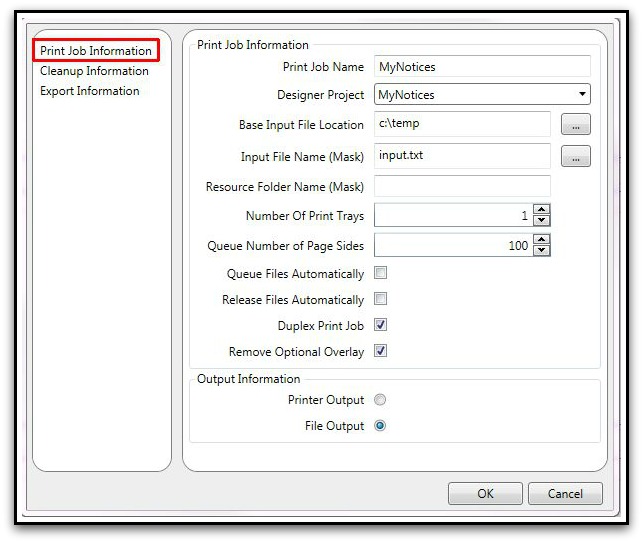
| o | Output Information should indicate 'File Output' so that AutoDocs™ will create file-based (PDF) output. |
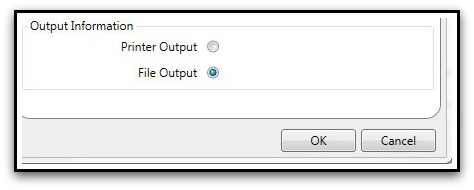
| 3. | Specify Cleanup Information. |
| o | Nothing instructs AutoDocs™ to leave the original input file in tact and in the same location where AutoMail® writes the file. |
| o | Delete instructs AutoDocs™ to remove the original input file after processing complete. |
| ▪ | NOTE: AutoMail® will backup the original input file(s) upon successfully completion of Run Batch. |
| o | Move instructs AutoDocs™ to move the original input file to an alternative location. Location options appear upon selecting. |
| o | Rename instructs AutoDocs™ to rename an original input file to a different name. Location options appear upon selecting. |
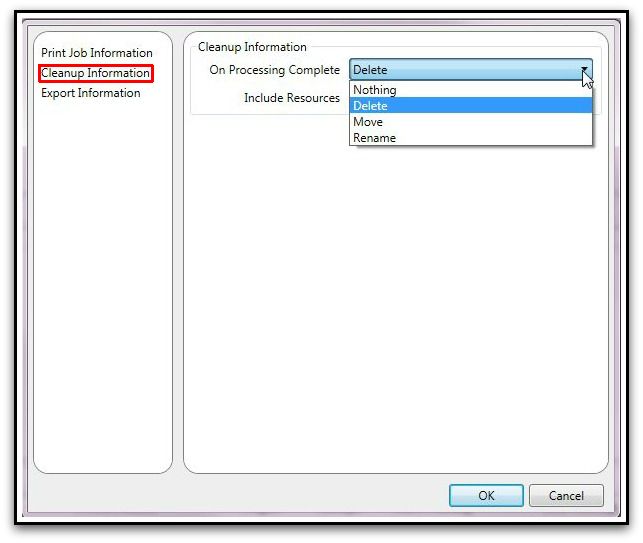
| 4. | Specifcy Export Information. |
| a. | PDFs may be exported using the Project Properties; which generates multiple-file output. This means that a uniquely named PDF is generated for each document processed. |
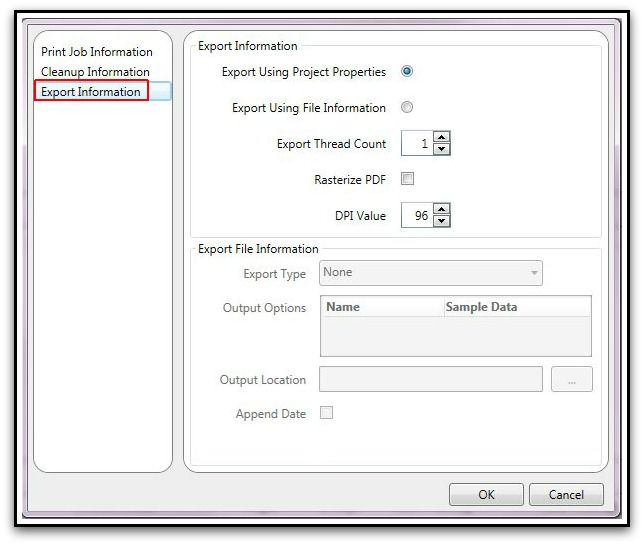
| b. | Or, AutoDocs™ may generate PDF output via Export Using File Information. This creates a single-file output (one PDF containing all documents). |
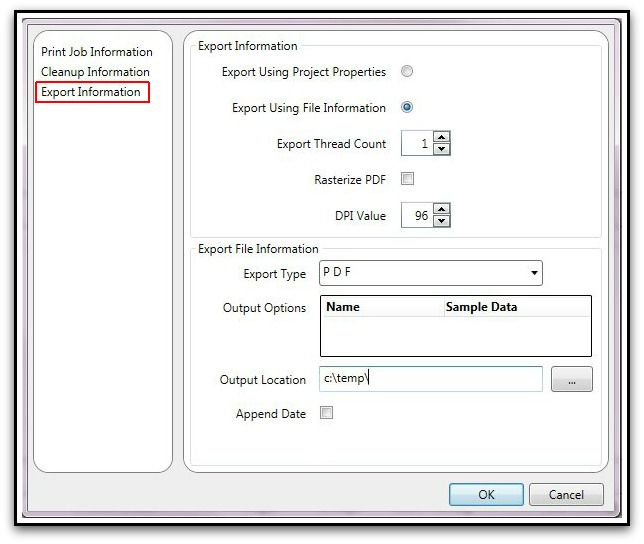
| 5. | Specify general Export Information. |
| 1) | Right-click the Project Name by selecting Library from the left-side menu. |
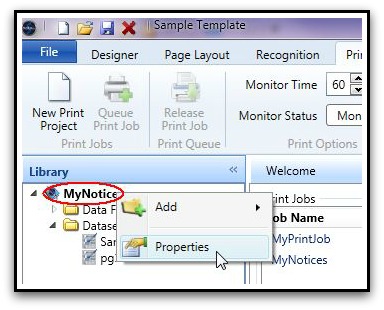
(1.) Specify 'PDF' in Export Type.
(2.) Specify the desired Output File Name
(3.) Specify the desired Output Location
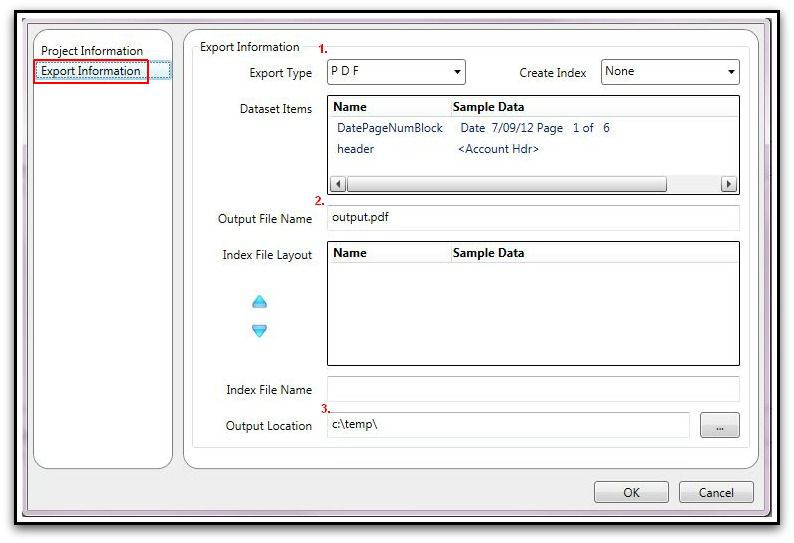
| 6. | Specify Printer Information details. AutoDocs™ writes PDF output to a device named AutoMail PDF. This device is installed along with AutoDocs™. |