Install AutoMail® 8
| 1. | Click here to download the installation package from AutoMail's server. |
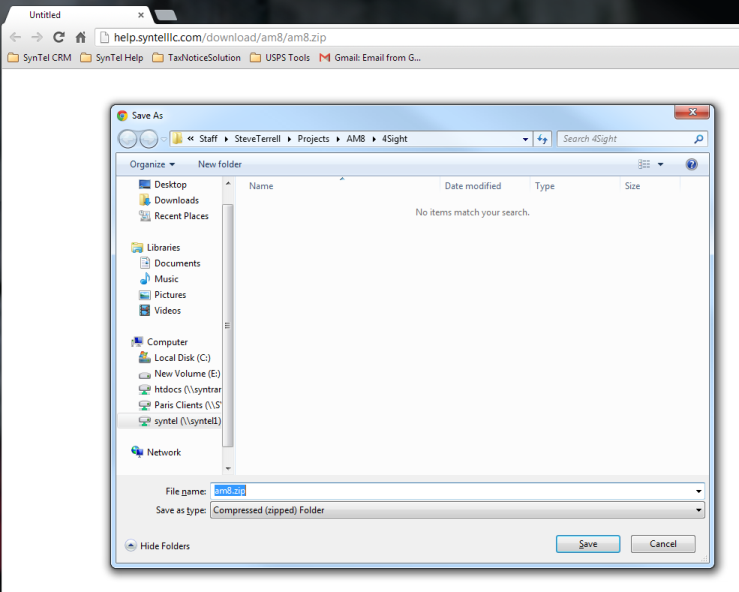
NOTE: download package is 301mb. Depending on internet download speeds time to completion of download may vary. |
| 2. | Un-zip the downloaded file (AM8.zip) to any location on your AutoMail® PRO 7 installed machine. |
| ▪ | Right-click on the downloaded am8.zip file and click Extract All... |
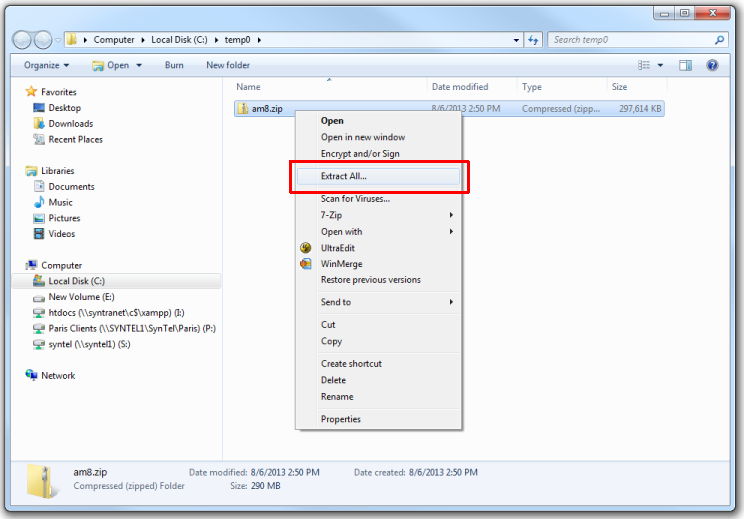
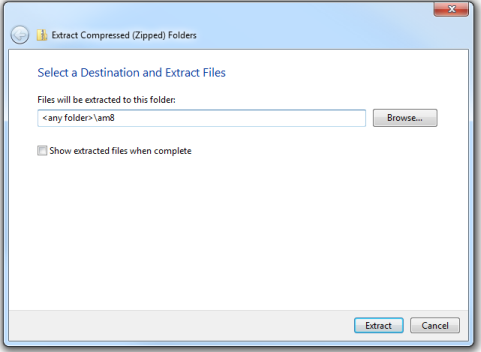
| 3. | Open / double-click the extracted AM8 folder. |
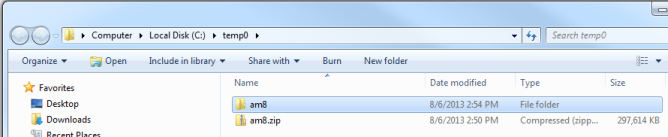
| 4. | Open / double-click the Disk1 folder, within that 'am8' folder. |
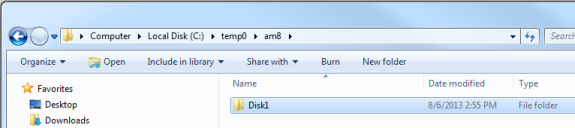
| 5. | Ensure existing AutoMail® PRO application is closed. |
| 6. | Ensure AMPolling (if used) is closed. |
| 7. | Double-click setup.exe. |
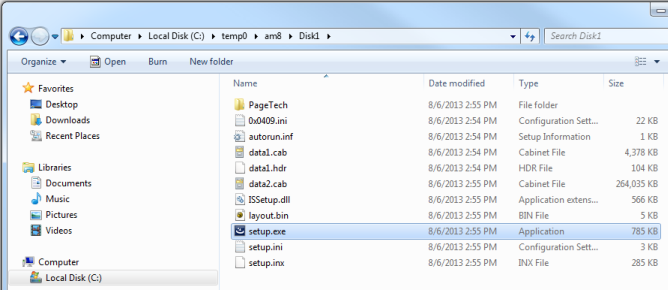
| 8. | Accept defaults settings and path designations during installation. AutoMail® 8 will install parallel to your existing AutoMail® 7 installation. |
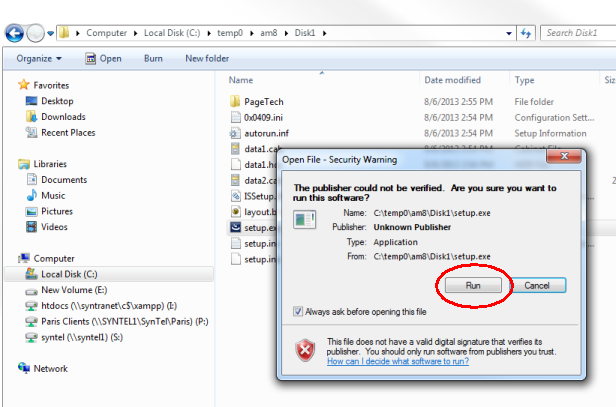
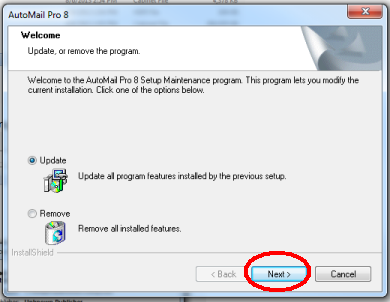
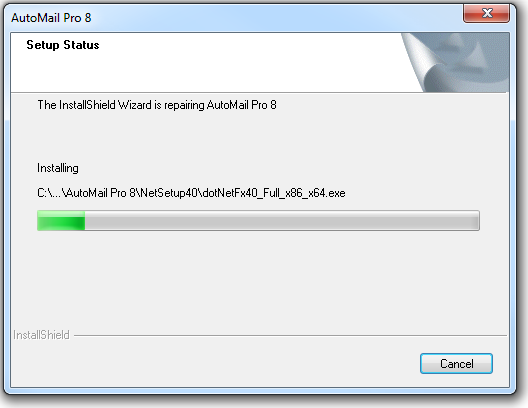
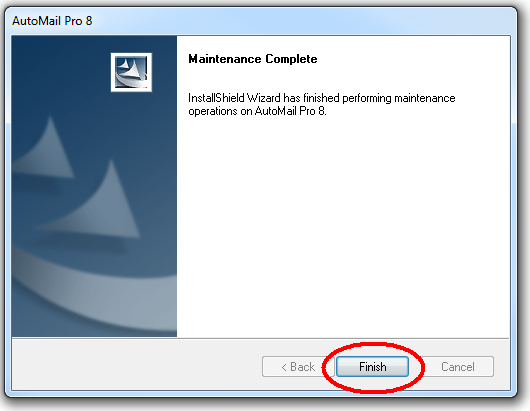
| 9. | If you are NOT using 'AMPolling' ...the upgrade is complete. No need to continue. |
| 10. | If you ARE using AMPolling ....please contact AutoMail Support so that we can make a quick change to the AMPolling application. |
| 11. | Only for those 4|Sight customers NOT using AMPolling.... |
Please contact SynTel Support at support@goautomail.com and simply state your institution name and that you have successfully completed the upgrade. We will store this information in your customer account, which ensures accurate support of your product in the future.
